- Install the application. You need to enable Unknown Sources to turn it on, click on “Settings”.
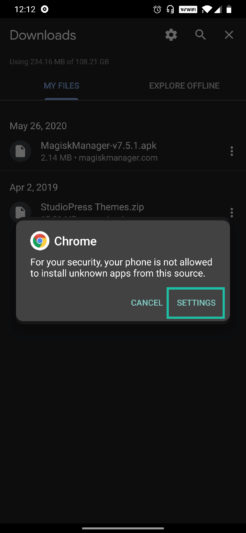
- Enable “Unknown Sources.”

- Now, repeat the installation process again. Click on ‘Install’ on this message.
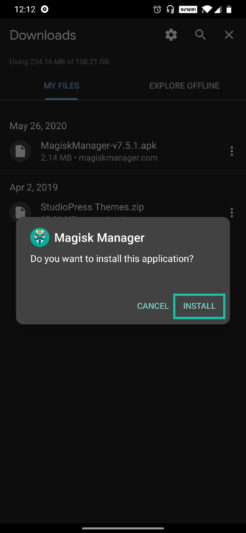
- That’s it! You have successfully installed the app on your phone.
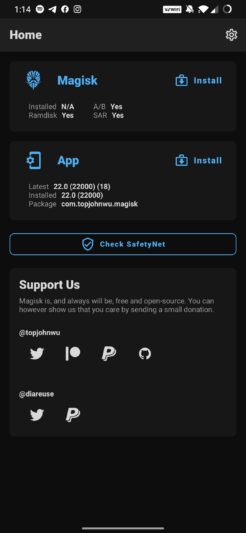
How to Install Magisk Latest Version 22.1 on Android [Custom Recovery Option]
- Download TWRP (Team Win Recovery Project) recovery. TWRP is a custom recovery image for Android-based devices. It allows users to download third-party firmware and back up the current system.
Caution: Make sure that you take a complete backup of your Android device before following this procedure.
- Then, Download the Magisk apk.
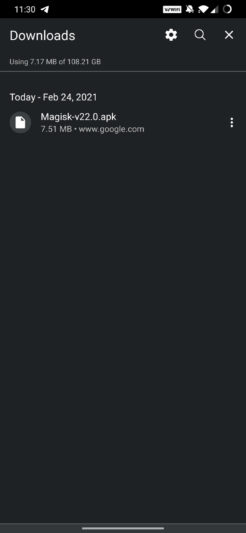
- Rename the .apk file extension to .zip, for example: Magisk-v22.1.apk → Magisk-v22.1.zip.
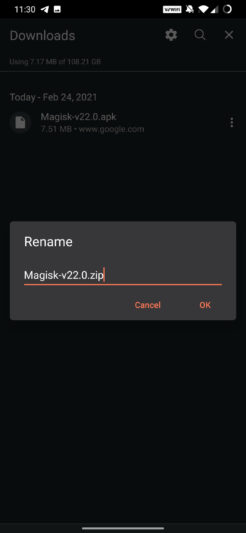
- Double-check that you have installed TWRP (Team Win Recovery Project) on your phone, then Reboot your phone into recovery.
- Click on the Install button in the TWRP(Team Win Recovery Project) recovery.
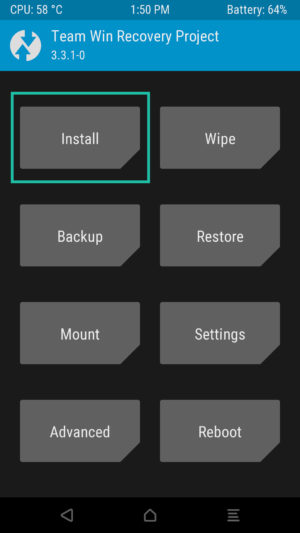
- Navigate to Magisk.zip on your internal storage, and click on ‘Select Storage’.
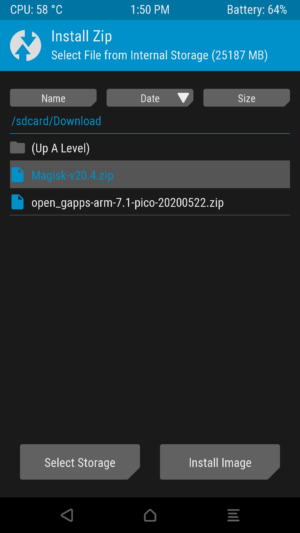
- Install the zip file on your device and wait till it is getting installed on your device
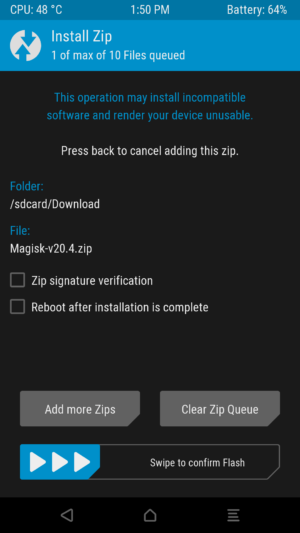
- Magisk.zip has been successfully installed on your device, open the file, and click on ‘Reboot System’ and see if it works on your device.
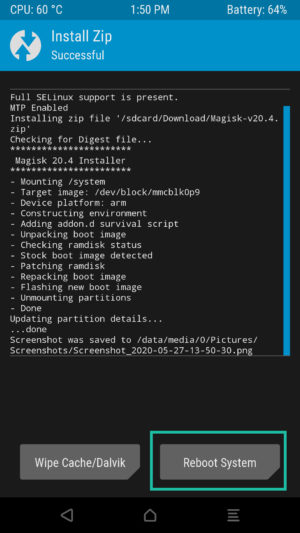
That’s it! You’ve successfully installed Magisk on your phone.
How to Uninstall Magisk
Uninstalling Magisk is just as easy as installing it. There are two ways to do it — by using TWRP recovery and by using an app. Let’s take a look at both the methods.
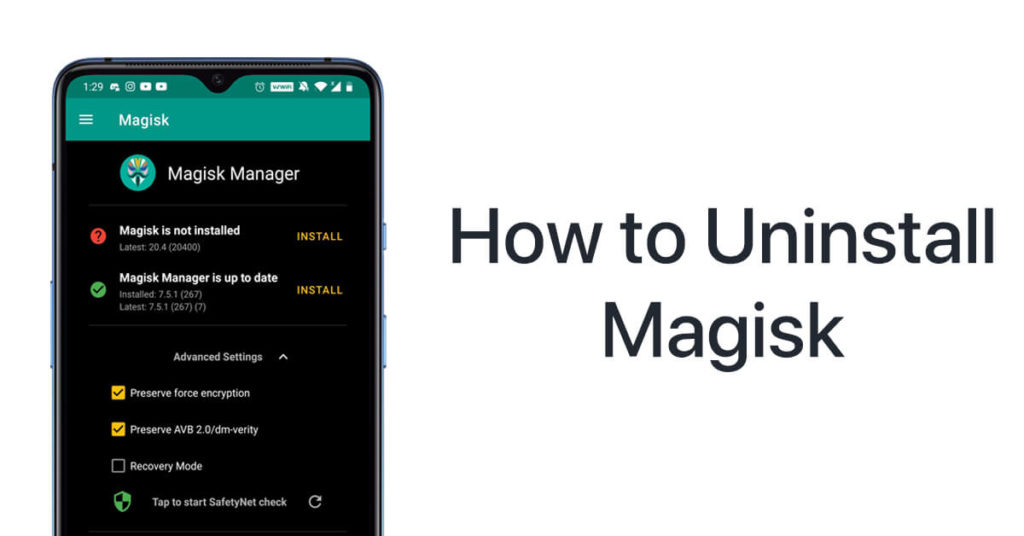
Uninstalling Magisk using TWRP Recovery
- Download the Magisk App first and save it to your phone’s internal storage.
- Rename the .apk file extension to uninstall.zip, for example, Magisk-v22.1.apk → uninstall.zip.
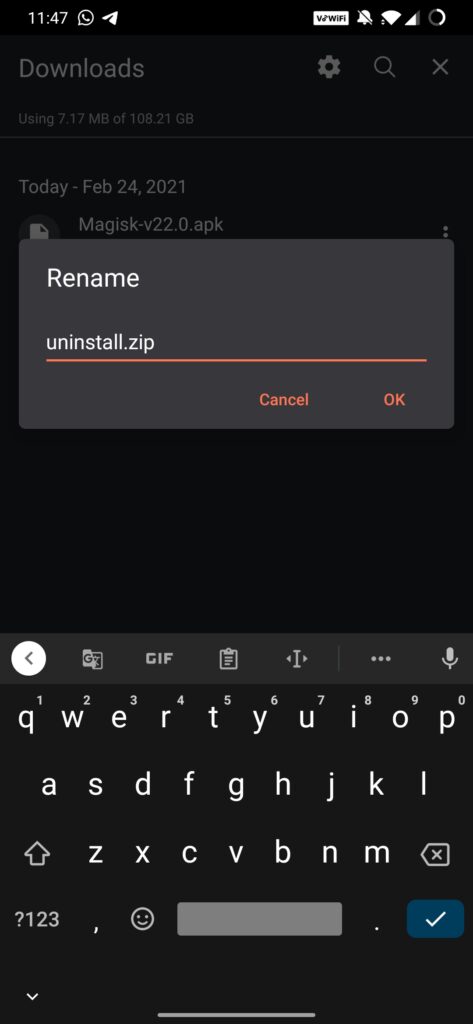
- After that, switch off your phone.
- Once your phone is switched off, press and hold the Power button and the Volume Down button at the same time to boot your phone into the TWRP recovery mode. Then you can click on the install button.
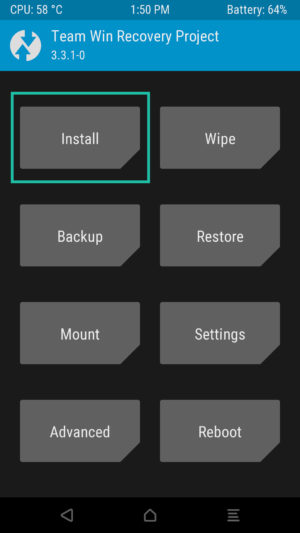
- Select the Magisk Uninstaller zip file.
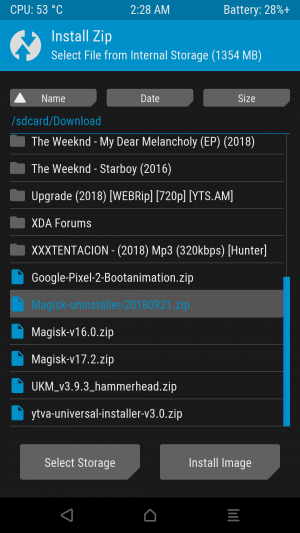
- You will need to slide the slider in left, the installation of the file will get started.
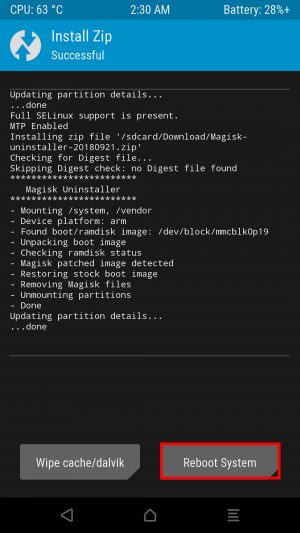
- Reboot your phone after the installation process is complete.
- As soon as you hit ‘Reboot System’, Magisk will be uninstalled from your phone. It’s just that simple.
Uninstalling Magisk using the App
If you don’t want to take the extra effort of installing the Magisk Uninstaller, you can simply uninstall Magisk from your android phone from the app itself. Here’s how.
- Go to the Magisk Manager App on your phone.
- Click on the ‘Uninstall’ button.
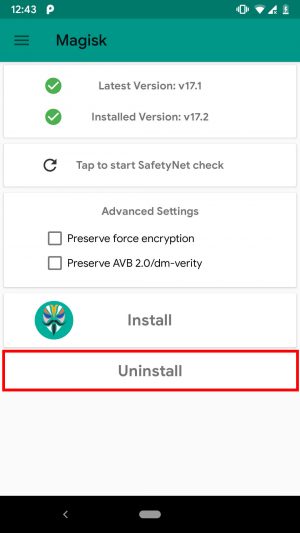
- You will be prompted with this alert. Click on ‘Complete Uninstall’.
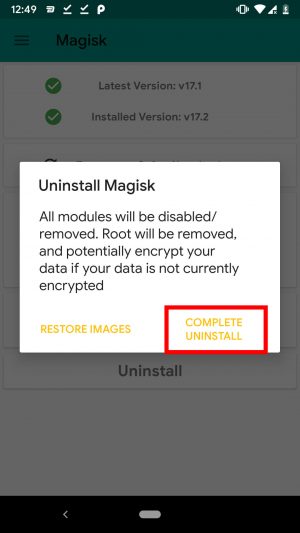
- The Magisk Manager app will then ask for permission to install and activate the Magisk Uninstaller file. Click on the ‘allow’ button for approval.
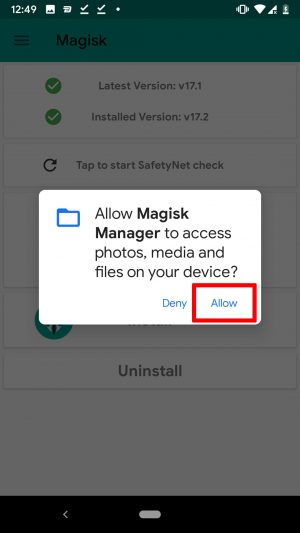
- Once the Magisk Uninstaller file is downloaded, it will automatically uninstall Magisk and reboot the phone.
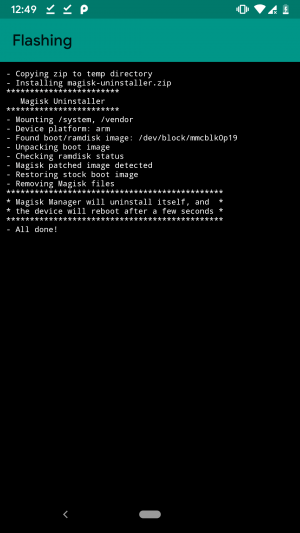
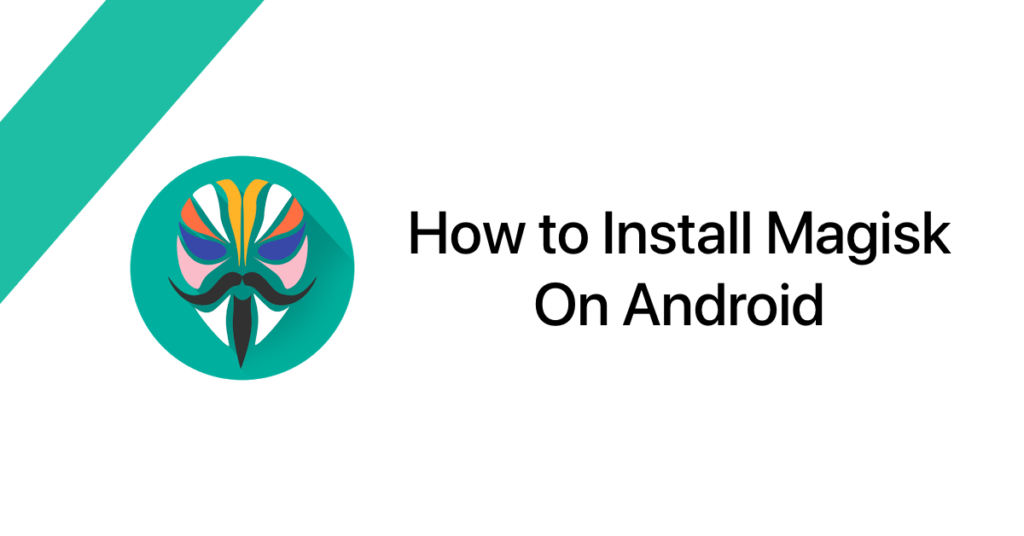

0 تعليق على موضوع "How to Install Magisk on Android "